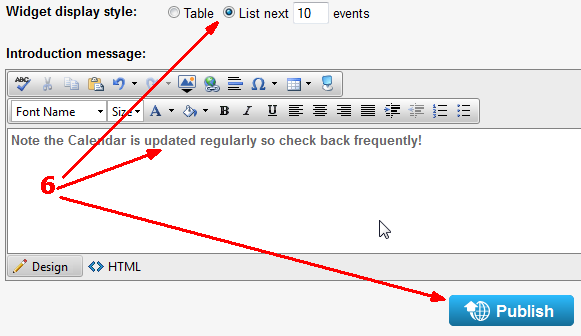Replacing widgets on a page
 How do I add my calendar as a widget?
How do I add my calendar as a widget?
This is a nifty feature that allows you to add your calendar page in the form of a mini-calendar in one of the widget areas of any page on your site! This lets your users get quick access to the calendar wherever they are!
NOTE: You must create a Calendar page before you can add your calendar as a smaller widget. See How do I add a calendar?.
1. First you need to be on a page that has widget areas. These are predefined areas on a page where you can insert widget content. They are easy to spot because they have a dotted blue outline around them.
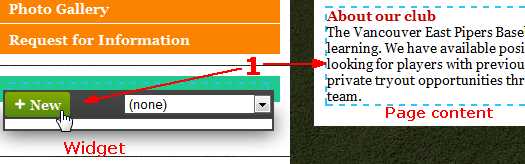
When you mouse over the widget area, the widget drop down box displays.
2. Mouse over the widget area and click the +New button.
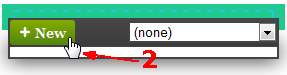
3. Select Calendar from the Type dropdown.
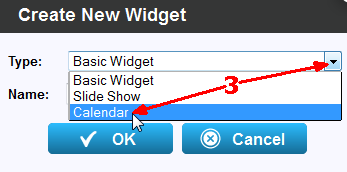
4. Add a Name for the new calendar widget and click OK.
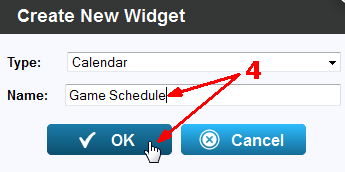
5. Widget calendars are not separate, distinct calendars. The widget is just a smaller copy of an existing calendar, inserted on another page in a widget area. So you have to tell the widget which calendar page to link to. Click on the Calendar drop down box and select the calendar you want displayed in this widget!
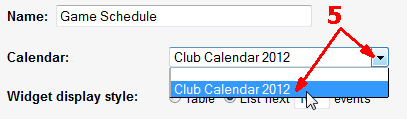
6. Finish it up by indicating how you want the calendar displayed and if you like you can add an Introduction Message to be displayed above the calendar in the widget. Click Publish when you're done!