Inserting a picture from the Internet
 How do I insert a picture from the Internet?
How do I insert a picture from the Internet?
This procedure is for inserting a picture or other type of image file from the Internet onto one of your pages. If you want to create a photo gallery of pictures, see How do I create a photo gallery?
1. Go to the page where you want to add the picture and make sure you are in Edit mode.

2. Mouse over the content box where you want to add the picture and click the Edit button.
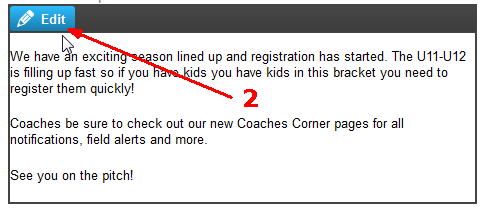
3. Click the mouse in the location where you want to insert the picture and click the Insert Image button.
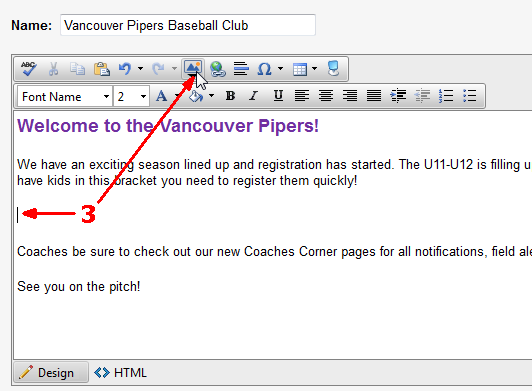
4. Click the From Web button. Now comes the tricky part.
You will need a URL (web address) for the image. You can use another browser window to locate the photo you wish to use. When you find it, right-click on it and click Copy Image Location (Windows®). This picks up the URL which you can then paste into the Image URL box!
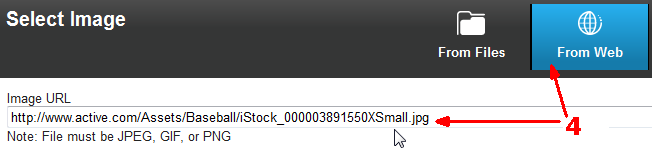
5. Just click OK and you'll see the picture inserted where you had positioned the cursor.
If you want to look at what you can do with the picture once it's inserted, see How do change the way a picture is displayed?


